We've introduced Quick Balance to the PTSB app to make it easier for you to check your balance on the go. You can now view your account balance without logging in, removing an extra step while keeping the same level of security and control -Available on version 12.7 and above.
Quick Balance is a new feature in the PTSB app that gives you an instant, view-only snapshot of your account balance. Once enabled, just press and hold the Quick Balance icon on the PTSB app home screen to see your balance without logging into the app.
Once Quick Balance is enabled, open the PTSB app and press and hold the Quick Balance icon on the welcome screen. You'll instantly see two figures on screen:
Example: If your current balance is €500 and you have a pending debit of €80, your available balance is €420.
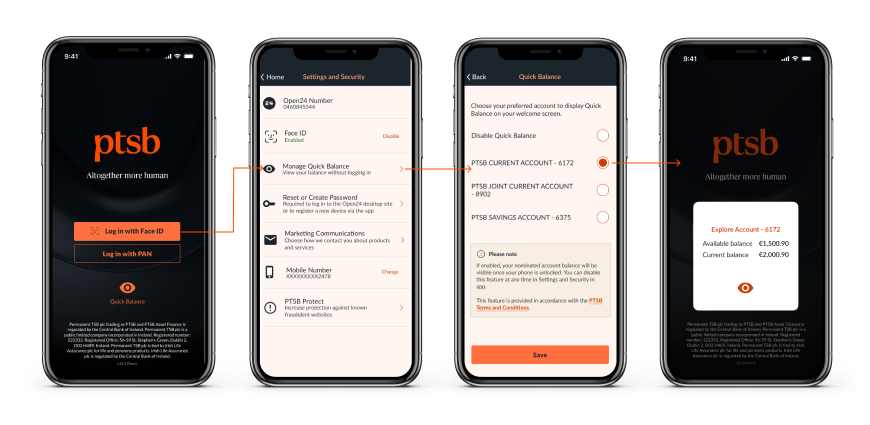
Quick Balance only displays a balance snapshot. It doesn't allow access to your transactions or payments. For anything beyond viewing your balance, you'll still need to log in using your biometrics or PAN.
If someone else can unlock your phone using their fingerprint or face ID, they may be able to see your Quick Balance snapshot. Only enable Quick Balance on a trusted device.
We use the highest level of Secure Socket Layer (SSL) encryption, ensuring your information is always kept safe. This advanced encryption ensures a robust safeguard for your sensitive details, maintaining the utmost security throughout your digital banking experience.
We ask that you stay vigilant against onlookers during your account access, especially in a public setting.
Visit our app help centre, or give us a call on 0818 50 24 24 or +353 1 212 4101 (from abroad) and our dedicated team will assist you. Lines are open from 9am to 5pm Monday to Friday (excluding public holidays).


